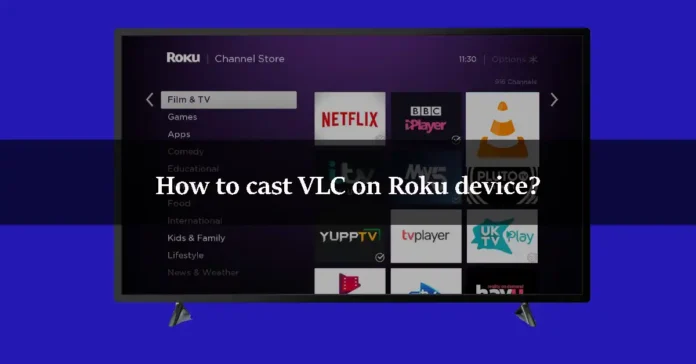If you are a Windows user, then you must know about the VLC media player. In fact, most of you would have installed it on your PCs already. VLC is a great software to watch videos and other media. Roku is different from VLC. It is an iOS-like device and it also lets you download and install games, and channels that are available on Roku Store. You can cast different media on Roku. If you want to cast VLC Media Player on Roku, then this article is for you. Let us show you how you can cast VLC on Roku. First, let’s talk about VLC Media Player.
What is VLC Media Player?
VLC Media Player is an open-source, and free software developed by the VideoLAN project. It is used to view videos and other media. VLC comes with a lot of cool features which is extraordinary. You can do a lot of editing on it. The best thing about VLC Media Player is that it is available on desktop operating systems, as well as mobile platforms.
What is Roku?
Roku is a digital media player manufactured by an American company named Roku. It allows you to watch paid and free content from the Internet like Netflix, Amazon, YouTube, and other streaming services on your Television. The best thing about Roku is that it provides free streaming. There is no monthly fee for watching free channels by using a Roku device. You have to pay for Netflix, amazon prime video, and Disney, but Roku gives you a free way to stream media. Let us tell you how you can watch Popcorn Time on Roku. You can install the apps that are available on the Roku Store. It is easy if the app is available on Roku Channel Store, but if the app is not available on Roku Store, then you have to do a little complicated stuff. VLC is also not available on Roku Channel Store but, do not worry because we will show you the procedure to install and cast VLC on Roku.
How to cast VLC on Roku from a PC?
Step 1
First, connect your PC and Roku device to the same WiFi network.
Step 2
Open VLC Media Player on your PC. You can even play any video on it.
Step 3
You will see a “Playback” option on the menu bar of the VLC Media Player. Click on it.
Step 4
Click on the “Renderer” option. It will display your Roku device. Tap on the Roku device to cast.
Step 5
When the casting gets successful, you can view the video on your Roku device.
Step 6
If you manage to get the “Insecure site” dialog box, then click the “Verification” option.
Step 7
Click the “Accept permanently” option which appears on the next dialog.
This was the VLC casting method on Roku from a PC. If you have a smartphone, then you can still cast VLC on it. Let us show you the step-by-step procedure to do that.
How to cast VLC on Roku from an Android Smartphone?
Step 1
First of all, connect your Roku device and smartphone to the same WiFi network.
Step 2
Install and open the VLC app on your smartphone.
Step 3
Open the Settings and click the Cast icon.
Step 4
It will start showing the available device. Select your Roku device in there and enable permission to mirror your device.
Step 5
When the process completes, go to the VLC Media Player and play any video. It will play on your Roku-connected TV.
You can not install VLC Media Player on your Roku device. But you can use the steps that are given in the upper section. We hope you understood every single line of this article. If you have any queries about this topic, then you can ask us in the comment section. We would love to help you.