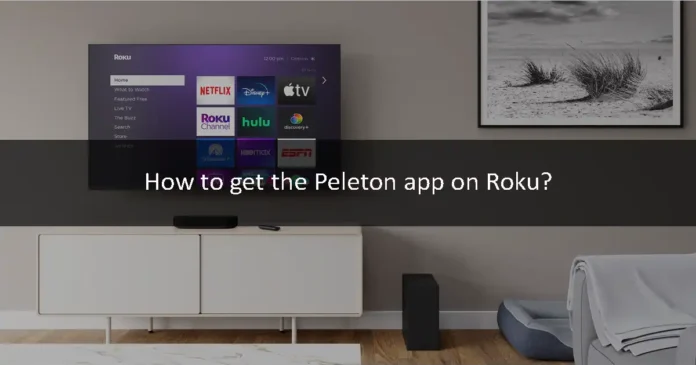If you want to watch homework out videos, or on-demand fitness videos, then Peleton is the best app for you. It has all the stuff that you need. Cycling, running, strength, Yoga, meditation, and all other workouts are available on it. You have to buy its subscription to use it. It has 90 days of free access though. It teaches you world-class fitness techniques while sitting at home. You can watch those fitness videos on a big screen using the Roku streaming service. If you do not know how to install the Peleton app on Roku, then this article is for you. We will show you how to get the Peleton app on Roku. So let’s jump right into this.
What is Roku?
Roku is a digital media player manufactured by an American company named Roku. It allows you to watch paid and free content from the Internet like Netflix, Amazon, YouTube, and other streaming services on your Television. The best thing about Roku is that it provides free streaming. There is no monthly fee for watching free channels by using a Roku device. You have to pay for Netflix, amazon prime video, and Disney, but Roku gives you a free way to stream media. You can install the apps that are available on the Roku Store. It is easy if the app is available on Roku Channel Store, but if the app is not available on Roku Store, then you have to do a little complicated stuff. The Peleton app is available on the Roku Store for free. Let us show you how to do that.
Add Peleton app to Roku
Step 1
First of all, open the Roku app on your TV and press the home button from the remote.
Step 2
Use the navigation keys on your remote to find and select the Streaming Channels menu on the home screen.
Step 3
Click on the Search Channels option on the Channel Store and type Peleton and look for it.
Step 4
Open the Peleton app info screen by clicking on it.
Step 5
Click on the Add Channel option to start the download.
Step 6
If you have set a device pin, then Roku will ask you to enter it. After that, the Peleton app will be added to your Roku device.
Alternative method
If you do not want to use the previous method, then you can use the alternative method to download the Peleton app on Roku. You can do it by using the mirroring method. First of all, you have to enable the mirroring mode on Roku. Follow the instructions given in the section below to enable mirroring mode on Roku.
Step 1
First of all, plug your Roku device into the HDMI port of your TV.
Step 2
Turn on your Roku device and log in to your account.
Step 3
Use the Roku remote to go to the home screen and select the Settings option.
Step 4
Choose the System option and after that, click on the Screen Mirroring option.
Step 5
Finally, enable the Mirroring Mode to Always Allow.
Download the Peleton app using an Android phone
You can download the Peleton app on your Android phone from the Google Play Store. Let us show you how to use an Android phone to watch Peleton on Roku.
Step 1
First of all, make sure that your phone is connected to the same internet network as your Roku device.
Step 2
Open the Peleton app on your Android smartphone.
Step 3
Log in to your Peleton account by filling out the required information.
Step 4
Go to the Settings option and select the Connection and Sharing option.
Step 5
Select the Cast option.
Step 6
Your Android phone will start to look for nearby available devices. Find your Roku device and tap on it.
Step 7
Your smartphone’s screen will start sharing on your Roku-connected screen. Now, open the Peleton app on your phone and watch your favorite fitness videos. They will be mirrored on your TV screen.
Download the Peleton app using the Windows PC
Just like the Android smartphone, you can also your Windows PC to watch Peleton on Roku. Let us show you how to do that.
Step 1
First of all, make sure to connect your PC to the same internet as your Roku device.
Step 2
Open your web browser and click on this link: https://www.onepeloton.com/digital/checkout/digital-90d.
Step 3
It will take you to the sign-in page of the Peleton app. Sign in to your account.
Step 4
Go to the three-dotted icon on the top right of the Chrome web browser and click on it.
Step 5
Select the Cast option.
Step 6
Chrome will start looking for nearby available devices. Find your Roku device and select it.
Step 7
Your Windows PC will start mirroring its screen on the Roku TV. Now, open the Peleton app on your web browser and watch whichever video you want. It will be mirrored on your screen.
We hope that this article helped you get the Peleton app on your Roku device. You can either use the official app to get it, or you can also use the alternative way that we explained in this article. We explained all the details in this article. If you have any queries related to this topic, then you can ask us in the comment section. We would love to help you. You can also share your thoughts about this topic in the comment section. Was this article helpful? Let us know in the comment section.