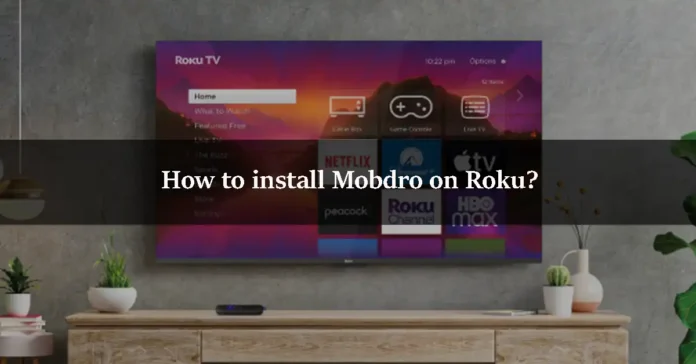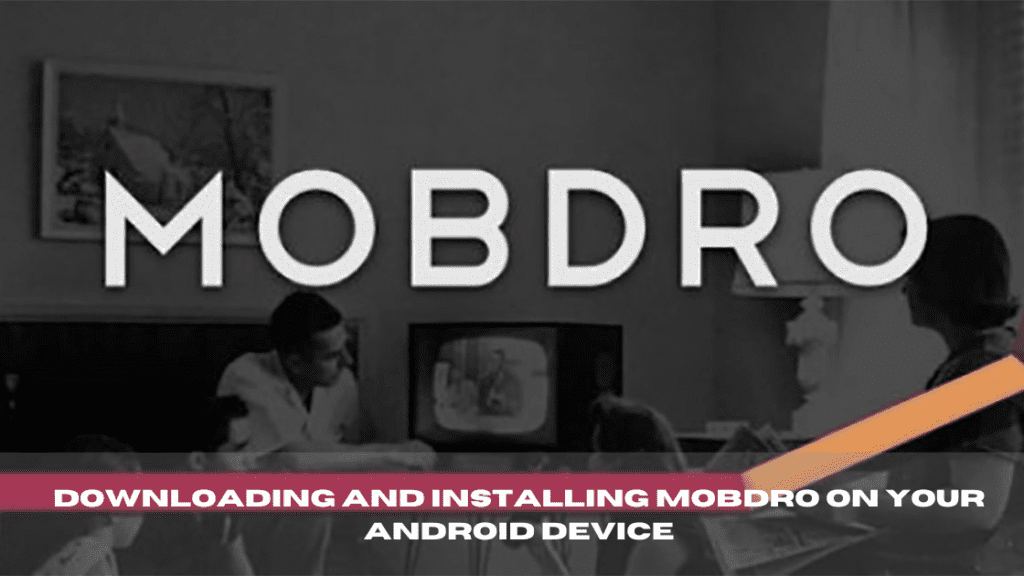Looking for a way to enjoy your favorite shows through Mobdro on your Roku device? Although Mobdro is primarily an Android application and not natively supported on Roku, you can still enjoy its streaming capabilities on your Roku TV by utilizing screen mirroring. This guide will walk you through the process step-by-step, from setting up your Android device to mirroring Mobdro content directly to your Roku.
Understanding Roku
Roku is a highly popular digital media player developed by Roku, Inc. It offers access to a wide range of streaming services, including Netflix, Amazon Prime Video, and YouTube, as well as free content through Roku’s own channels. Unlike other streaming devices, Roku does not charge a monthly fee for access to its free channels, though subscription services require a separate payment.
Why Mobdro Isn’t Natively Available on Roku
Mobdro is an Android app that provides access to a vast array of streamed content, from TV shows and movies to live broadcasts. However, it is not available in the Roku Channel Store due to compatibility and policy restrictions, which is why screen mirroring is used as an alternative method to stream its content on Roku.
Preparing Your Devices for Screen Mirroring
Requirements on Android:
Step 1: Install a Casting App
Download a reliable casting app compatible with Roku from the Google Play Store. This app will facilitate the connection between your Android device and Roku.
Step 2: Configure Your Android Device
- Go to Settings, then select Apps.
- Access the special app access menu by tapping the three-dot icon.
- Select “Install unknown apps.”
- Choose the browser you use (like Chrome) and enable “Allow from this source” to allow installations from your chosen browser.
Requirements on Roku:
Step 1: Connect to the Internet
Ensure your Roku device and Android phone are connected to the same Wi-Fi network to enable seamless mirroring.
Step 2: Enable Screen Mirroring
- Use your Roku remote to navigate to Home > Settings.
- Select System and find the Screen Mirroring option.
- Set the Screen Mirroring mode to Prompt or Always allow, depending on your preference.
Downloading and Installing Mobdro on Your Android Device
Step 1: Secure the Mobdro APK
Use your PC or Android device to visit the official Mobdro website or a trusted APK provider. Download the Mobdro APK file from there.
Step 2: Install Mobdro
Before installation, ensure your settings allow for installing apps from unknown sources as previously set up. Locate the downloaded APK file on your device and install it.
How to Stream Mobdro on Roku
Step 1: Launch the Casting App
Open the casting app you installed on your Android device.
Step 2: Connect to Roku
Select your Roku device from the list of available devices in the casting app to establish a connection.
Step 3: Start Mobdro
Once your Android screen is displaying on your Roku, open the Mobdro app and select the content you wish to watch.
Step 4: Enjoy Streaming
Accept any prompts on Roku to allow the mirroring, and then enjoy your streamed content from Mobdro on your larger screen.
FAQ
1: What is Mobdro?
Mobdro is a third-party Android streaming app that provides free access to a wide variety of video content, including TV shows, movies, and live broadcasts. It aggregates links from across the internet into a user-friendly interface.
2: Can I directly install Mobdro on Roku?
No, Mobdro cannot be directly installed on Roku because it is an Android-specific application and Roku does not support the direct installation of Android apps. Roku also has strict guidelines that do not align with the distribution of apps like Mobdro.
3: How can I watch Mobdro on my Roku device?
You can watch Mobdro on your Roku device through screen mirroring. This involves casting your Android device’s screen that is running Mobdro to your Roku. The steps involve setting up screen mirroring on both your Roku and Android device, then using a casting app to connect and mirror the content.
4: Is screen mirroring to Roku safe?
Screen mirroring is a safe method provided by many devices to share content across different platforms. However, it’s important to ensure that both the Android device and the Roku are connected to a secure Wi-Fi network to prevent any potential security risks.
5: What do I need to mirror Mobdro from my Android to Roku?
To mirror Mobdro from an Android to a Roku device, you need:
- A compatible Android device with the Mobdro app installed.
- A casting app installed on your Android device.
- A Roku device set up with screen mirroring enabled.
- Both devices must be connected to the same Wi-Fi network.
6: Why can’t I find Mobdro in the Roku Channel Store?
Mobdro is not available in the Roku Channel Store because it does not meet Roku’s content guidelines. Mobdro is known for providing access to streams of content in a manner that conflicts with Roku’s policy on copyrighted content.
7: What should I do if screen mirroring is not working?
If screen mirroring is not working:
- Check that both devices are on the same Wi-Fi network.
- Ensure screen mirroring is enabled on your Roku and that it is set to prompt or always allow mirroring.
- Restart both devices to resolve any temporary connectivity issues.
- Update both devices to the latest firmware.
- Verify that the casting app on your Android device is compatible with Roku.
8: Can screen mirroring affect the quality of the video?
Yes, the quality of the video when using screen mirroring can be affected by several factors including the quality of your Wi-Fi connection, the capabilities of your Android device, and the processing power of your Roku. Typically, a strong Wi-Fi connection can help maintain higher video quality.
9: Is using Mobdro legal?
The legality of using Mobdro depends on your location and the content you access. Mobdro streams content from various sources, some of which may not have distribution rights. Users should ensure they are complying with local laws regarding streaming content from the internet.
These FAQs aim to address common concerns and questions users may have about using Mobdro with Roku, ensuring a smoother and more informed streaming experience.
Conclusion
While Mobdro isn’t directly supported on Roku due to platform restrictions, screen mirroring from your Android device provides an effective workaround to stream your preferred content. This method bridges the gap between Android-only applications and Roku’s versatile streaming platform. If you encounter any issues or have further questions about this setup, feel free to reach out in the comments below. Happy streaming!