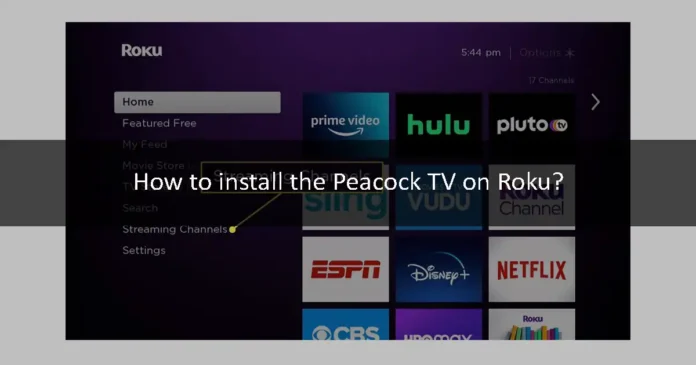Peacock TV is a video streaming service that lets you watch 15000 hours of media that includes movies, TV shows, and originals. It is available both in the free and paid versions. The free version is full of ads. If you want to stream the Peacock TV content on your Roku device, then this article is for you. In this article, we will show you how to install the Peacock TV on Roku. So let’s jump right into this article.
What is Roku?
Roku is a digital media player service that converts your ordinary TV into a smart TV. It was manufactured by the Roku company. You can stream your favorite TV shows, movies, and other media content on it. It supports a lot of streaming services. You can download and use the Roku app for free. You might get to pay for some streaming services on Roku such as Netflix and Amazon Prime Video. Anyways, Roku is a great media player that lets you watch your favorite content on the big screen for free. It is easy to download the apps that are officially available on the Roku. But in the case of some apps, they are not available on the Roku Store. So, you have to download them using a third-party app or even cast the screen of another device.
Fortunately, the Peacock TV is available on the Roku Store. So, let us show you how to download and install the Peacock app on your Roku TV.
Download and install the Peacock app on Roku
First of all, let us tell you that the Peacock app is not available for all Roku models. It is available only on certain Roku models. Those Roku models are:
- Roku 2 (4210X)
- Roku 3 and 4 (4200X and later)
- Roku Streaming Stick (3600X and later)
- Roku Express/Express + (3900X and later)
- Roku Premiere/Premeire + (3920X and later)
- Roku Ultra/ Ultra LT (4640X and later)
- Roku TV and Smart Soundbar (5000X and later)
If you have one of these models, then you are good to do. Now, let us show you the step-by-step guide to download and install the Peacock app on Roku.
Step 1
Open the home screen of your Roku TV using the Roku TV remote.
Step 2
Go to the Streaming Channels section.
Step 3
Go to the search bar and type Peacock TV.
Step 4
Search for the app. Choose the official Peacock app from the search results.
Step 5
Open the Channel information tab and tap on the +Add Channel option.
Step 6
The app will start to install. When the installation is complete. Open the app.
Step 7
When the sign-in page appears, use your login credentials to log in to your Peacock TV account.
Step 8
You will have to choose a subscription for streaming media. You will need an account even if you want to stream free Peacock TV. The Peacock TV app can be used on the Roku TV screen.
We hope that this article helped you install the Peacock TV app on Roku. You will have to buy its subscription. The free subscription comes with lots of ads. So, if you hate ads, then buy its subscription. It does not matter if you want to use the free subscription. You will still need an account for this. If you feel any confusion while installing or streaming Peacock TV, then tell us in the comment section. We will try our best to resolve your issue as soon as possible. What did you think about the article. Let us know in the comment section.