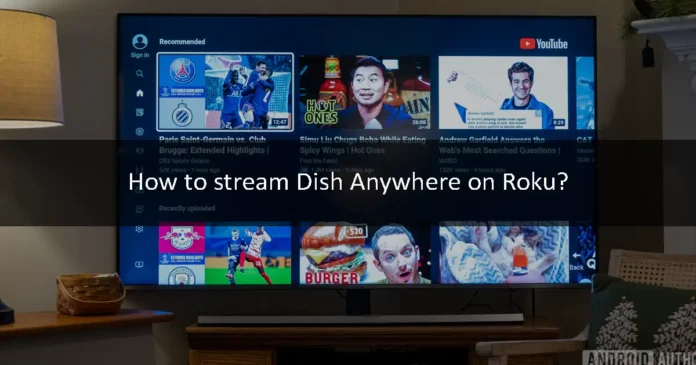Streaming your favorite shows and movies from Dish Anywhere on your Roku device can be a bit tricky since the app isn’t directly available in the Roku Channel Store. However, with a workaround using the screen mirroring feature from your Android device, you can enjoy Dish Anywhere’s extensive live and on-demand content on your Roku. This comprehensive guide will take you through the steps needed to set up and stream Dish Anywhere on Roku, along with some FAQs to help clarify any additional queries.
Understanding Roku
Roku is a widely recognized digital media player that facilitates streaming from the internet, offering access to both paid and free content on platforms like Netflix, Amazon Prime Video, YouTube, and more. Roku distinguishes itself by providing free access to certain channels, requiring no monthly subscription fees, although premium channels like Netflix and Disney+ will still require a paid subscription.
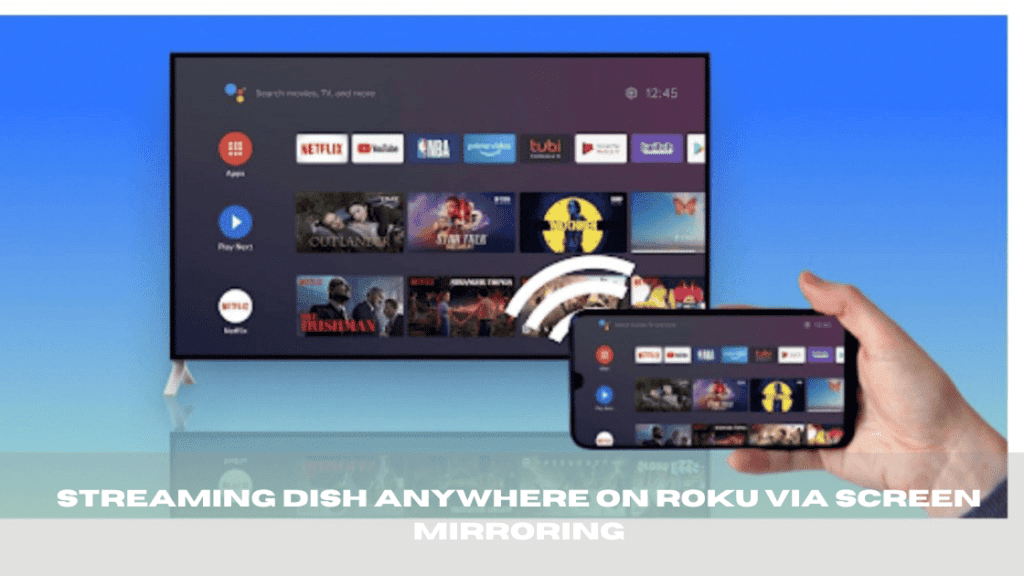
Streaming Dish Anywhere on Roku via Screen Mirroring
Step-by-Step Guide
Step 1: Enable Mirroring on Roku
- Power on your Roku device and connect it to your TV.
- Navigate to the home screen, select Settings.
- Go into the System settings and find Screen Mirroring.
- Set the mirroring to Always Allow or Prompt, depending on your preference.
Step 2: Install the Dish Anywhere App
- On your Android device, open the Google Play Store.
- Search for and download the Dish Anywhere app.
Step 3: Log Into Your Account
- Open the Dish Anywhere app once it is installed.
- Enter your credentials to log in.
Step 4: Connect Devices to the Same WiFi Network
- Ensure that both your Roku and Android devices are connected to the same WiFi network to enable seamless mirroring.
Step 5: Initiate Screen Mirroring
- On your Android smartphone, go to Settings.
- Navigate to Connection and Sharing and tap on Cast.
- Select your Roku device from the list of available devices to start the mirroring process.
Step 6: Start Streaming
- With your Android screen now mirrored to your Roku, launch the Dish Anywhere app.
- Choose any show or movie and start streaming; it will display on your Roku-connected TV.
Alternative Streaming Options on Roku
If screen mirroring is not an option for you, consider these Roku-compatible apps that also provide content from the Dish network:
- ESPN
- ShowTime
- FoxNow
- FreeForm
- Epix
- LifeTime
- A&E
- History
- ABC
These apps may require separate subscriptions or activation through your Dish subscription but are integrated directly into Roku’s interface.
Frequently Asked Questions (FAQs)
Q1: Why isn’t Dish Anywhere available directly on Roku?
A1: Dish Anywhere is not available on Roku because it has not been developed as a native Roku app. Roku has strict compatibility and content guidelines that Dish Anywhere hasn’t met for direct integration.
Q2: Is screen mirroring to Roku safe?
A2: Yes, screen mirroring to Roku is safe, especially when both devices are connected to a secure and private WiFi network. Ensure your network is secure to protect your data.
Q3: What can I do if the mirroring doesn’t work?
A3: If mirroring doesn’t work, make sure both devices are on the same WiFi network, check if your Android device supports screen casting, and ensure that Roku’s mirroring settings are correctly configured. Restarting both devices can also help.
Q4: Can I use an iOS device to mirror Dish Anywhere to Roku?
A4: iOS devices use AirPlay for screen mirroring, which Roku supports on select models. If you have a compatible Roku device, you can mirror from an iOS device using AirPlay instead of the Android cast feature.
Q5: Are there any limitations to what I can stream via mirroring?
A5: Generally, anything displayed on your smartphone can be mirrored to Roku. However, the video quality might depend on your phone’s and Roku’s capabilities, as well as the strength of your WiFi connection.
With these steps and helpful tips, you should be able to enjoy watching Dish Anywhere content on your Roku device, effectively expanding your streaming capabilities at home.