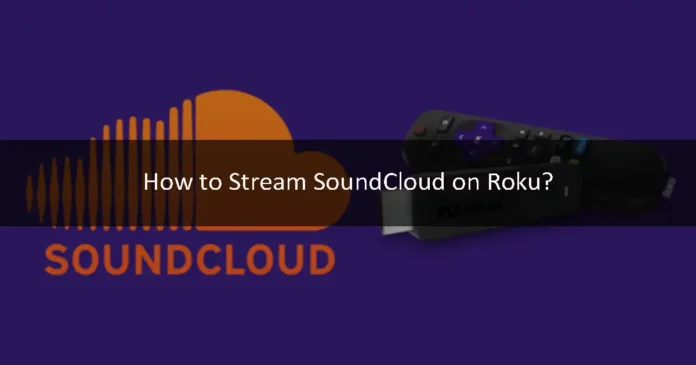SoundCloud is a popular audio track streaming platform. The biggest artists from the world show their talent on SoundCloud. It is a great option if you want to listen to your favorite music. You can get more than 150 million tracks on SoundCloud. If you want to stream SoundCloud on your Roku device, then this article is for you. In this article, we will show you how to stream SoundCloud on your Roku device. So let’s jump right into this topic.
What is Roku?
The Roku digital media player was manufactured by the Roku company. You can watch your favorite paid and free media content from all around the world. You can stream apps like YouTube, Netflix, Amazon, and more. You can get the Roku streaming service for free. It is completely free. You can not have all the apps on Roku for free. Some of them have to be paid. There are many apps available on the Roku App Store. You can easily download and use them. But some apps are not officially available on the Roku Store. So, you have to use third-party apps or the casting option to stream them on the Roku TV. Unfortunately, the SoundCloud app is not available on Roku. But do not worry, let us show you how to stream SoundCloud on Roku.
Stream SoundCloud on Roku via Musiclouds
The Musiclouds app is available on the Roku App Store for free. You can stream the SoundCloud app on it for free. Follow the step-by-step guide in the section below to stream SoundCloud on Roku.
Step 1
First of all, connect your Roku device to the HDMI port of your TV and open it.’
Step 2
Use your Roku remote to press the Home Button and select the Streaming Channels option in the menu.
Step 3
The Channel store will be opened. Click on the Search Channels option.
Step 4
Type Musiclouds in the search bar and click search.
Step 5
Select the official Musiclouds app from the searched results and click on Add Channel. The app will start installing.
Step 6
When the installation is complete, go to the Channel to open the Musiclouds app on Roku.
Step 7
Open the SoundCloud app and sign in to your account to play your favorite music on Roku.
Alternative method
You can also use another method to stream SoundCloud on Roku. You can use the mirror method. Let us show you how to stream SoundCloud on Roku using the mirror method.
Enable screen mirroring on Roku
Step 1
First of all, open the Roku app and use the Roku remote to press the home button.
Step 2
Select the Settings option in the menu and then click on System.
Step 3
Click on the Screen Mirroring mode in the system.
Step 4
Enable the feature on Roku.
Mirror SoundCloud from Android
Step 1
First of all, download and install the SoundCloud app from the Google Play Store app.
Step 2
Go to your phone’s notification panel and tap on the cast screen option.
Step 3
Tap on the three vertical dot icons in the cast screen. After that, enable the Wireless Display option.
Step 4
Your phone will display a list of devices. Choose your Roku device from the list of available devices.
Step 5
Open the SoundCloud app on your phone and sign in to your account. Play whatever you want. It will be mirrored on the Roku TV screen.
This article helped you stream SoundCloud on your Roku TV screen. The SoundCloud app is not officially available on the Roku device. So, we showed you two different methods to install and stream the SoundCloud app on Roku. We explained all the details of this topic in this article. If you feel any confusion about this topic, then ask us in the comment section. We would love to help you. Share your thoughts about this article. We would love to hear your response.