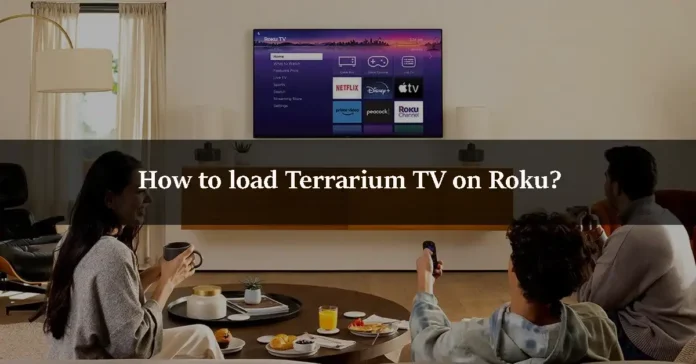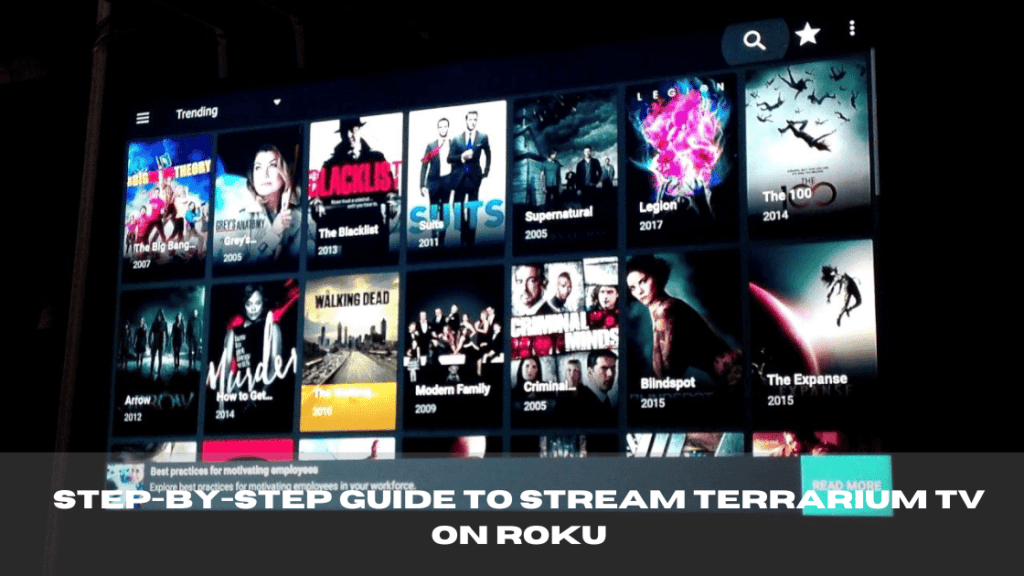Are you searching for a cost-effective alternative to traditional streaming services? If so, streaming on Terrarium TV might be the solution you need. This article guides you through the process of using Terrarium TV to watch movies, TV shows, and live videos for free on your Roku device. First, let’s dive into what Terrarium TV is and how you can utilize it today.
What is Terrarium TV?
Terrarium TV is an application designed to aggregate links from the internet into a user-friendly interface, allowing users to access various films and TV shows. It is important to note that Terrarium TV does not host, upload, or store any video content or media stream links on its servers. Instead, it provides access to content through links found across the internet. Originally designed for Android devices, Terrarium TV was officially discontinued in 2019. However, alternatives like Titanium TV have stepped in to fill its shoes, offering similar services and an expanded array of streaming options.
What is Roku?
Roku is a popular digital media player developed by the American company Roku, Inc. It allows users to access both free and paid streaming content from the internet, including services like Netflix, Amazon Prime Video, and YouTube, directly on their televisions. One of Roku’s standout features is its ability to provide access to numerous free channels without a monthly subscription, although premium services like Netflix or Disney+ will require a separate subscription.
Why Terrarium TV is Not Directly Available on Roku
Unlike other applications, Terrarium TV and its alternatives are not available on the Roku Channel Store. This limitation requires Roku users to implement alternative methods to access content from these applications, such as screen mirroring from an Android device.
Step-by-Step Guide to Stream Terrarium TV on Roku
Since direct installation of Terrarium TV on Roku is not possible, the best method to access its content is through screen mirroring from an Android smartphone or tablet. Here’s how you can do it:
Step 1: Install an Alternative App
First, install an alternative to Terrarium TV, such as Cyberflix TV, on your Android device. You can download it from reputable sources online. Ensure that you’re using a secure and reliable source to avoid any security issues.
Step 2: Enable Screen Mirroring on Roku
Turn on your Roku device and enable the Screen Mirroring feature. This setting is usually found under System > Screen mirroring.
Step 3: Set Up Casting on Your Android Device
On your Android device, pull down the notification shade from the top of the screen and tap on the Cast icon. If you don’t see this option, you may need to install a third-party casting app from the Google Play Store.
Step 4: Connect Your Device to Roku
Select your Roku device from the list of available devices to start mirroring your Android screen to your Roku.
Step 5: Open the Streaming App and Select Content
Launch the Cyberflix TV app (or any other alternative to Terrarium TV you have installed) on your Android device and choose the video you wish to watch. The content should now be visible on your TV through the Roku device.
Step 6: Managing Your Streaming Session
To stop streaming, you can either turn off screen mirroring on your Android device or close the casting app.
Conclusion
While you can’t directly install Terrarium TV on Roku due to compatibility issues, screen mirroring from an Android device offers a practical workaround. This method allows you to enjoy a wide range of streaming content on a larger screen without the need for multiple subscriptions. If you encounter any issues or have further questions about setting up or streaming content on Roku, feel free to reach out in the comment section below. We’re here to help you maximize your streaming experience.