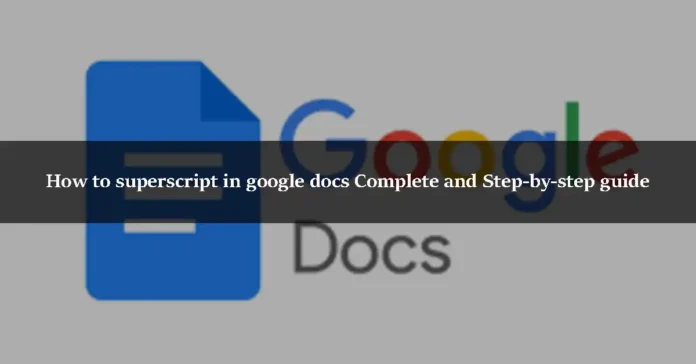Google Docs is a word processor that runs on the web. Google Docs is a component of the Google Office suite and was created by Google. Users of Google Docs may quickly create, modify, and share documents. The best part is that this service is available to anybody at no cost. Google Docs has a lot of features that a good word processing program or tool should have, and it’s a great alternative to Microsoft Word. One of the coolest features of Google Docs is that it offers a wide range of file types and formats, including text formulae, lists, images, and tables.
Superscripts in google docs
A subscript or superscript character is one that is placed slightly below or above the usual type line. It’s generally a smaller font than the remainder of the document. Superscripts occur above the baseline.
The number 25 is an example of superscript. A good example of superscript is the number 5 above the number 2.
How to add superscript in google docs
When working with numbers in a word processor, most people would agree that it may be frustrating. However, Google Docs is open to everyone, and putting superscript or subscript into your document on Google Docs is straightforward and quick. A symbol, phrase, number, or letter that appears above the remainder of the sentence in the text is called a superscript. Subscript, on the other hand, is when the text of a particular word, letter, number, or symbol appears below the remainder of the line.
-
How to simple superscript google docs
Step 1
Open Google Docs on your computer or mobile device.
Step 2
Then select Insert -> Special Character from the drop-down menu. Select the subscript or superscript for your Google Docs document from the list by clicking on the arrow.
Step 3
You will be given a list of all the superscript characters that Google Docs allows you to use.
-
How to add Superscript using the format menu?
Using the Format menu, add superscript:
Step 1
Select the text letter, number, or symbol to which you wish to add superscript in the Google Docs document.
Step 2
In the menu, select Format.
Step 3
Choose Text, then Superscript.
-
How to add custom superscript characters in Google Docs?
Don’t worry if the character you wish to put as a subscript or superscript in Google Docs is not in the Google Docs superscript character list; this happens from time to time. Custom superscript characters may also be added to Google Docs Superscript. To accomplish this, follow the procedures outlined below:
Step 1
Put and choose the specific alphabet, letter, number, or anything else you wish to type in a Google Docs subscript or superscript.
Step 2
After that, you must simultaneously hit the “CTRL” and “.” keyboard buttons. The same character will be superscripted. If you wish to subscript to any character, simply press the “CTRL” and “,” keyboard buttons simultaneously, and the character will subscript in Google Docs automatically.
-
How to add Subscripting and Superscripting Using Toolbar?
Using the toolbar on top of Google Docs, you can easily add a subscript or superscript to your Google Docs page. Follow the instructions outlined below.
Step 1
Highlight the text that will be subscripted or superscripted. Start moving your mouse pointer over the portion of your document that needs to be subscripted or superscripted to highlight the text.
Step 2
After that, go to the top of your page’s toolbar and select “Format” from the drop-down menu.
Step 3
A drop-down menu will display on your screen after that. Locate and click the “Text” button.
Step 4
There will be another pop-up menu. When this happens, choose between “Subscript” and “Superscript.” You’ve successfully added a subscript or superscript into a Google Docs page if you’ve completed those procedures!
-
How to Insert Subscript or Superscript using Unicode Symbols?
Unicode symbols are the simplest way for us to acquire subscripts and superscripts in Google Docs. Unicode symbols function similarly to emojis, except they are a kind of text.
Step 1
All you have to do is Google “subscript/superscript Unicode” to start utilizing Unicode characters as your subscript and superscript in Google Docs.
Step 2
Compart.com is a website that may be used to copy Unicode characters and paste them into Google Docs for personal use.
Step 3
You can utilize a subscript or superscript generator released by LingoJam if you’re seeking characters that are either subscript or superscript. Simply type the letter into the tool, and it will provide subscript and superscript results.
Step 4
Copy and paste any subscript or superscript you discover into Google Docs in the same way you can copy and paste any text from any document into Google Docs.
There are 4 methods of how to superscript google docs mentioned above i.e How to simple superscript google docs, How to add custom superscript characters in Google Docs, How to add Subscripting, and superscripting Using Toolbar, How to Insert Subscript or Superscript using Unicode Symbols.
Conclusion
With a growing number of Gmail users, Google Docs is expanding its reach, and the company is now ready to compete with Microsoft’s office suite. Aside from that, if you use Google Docs, you should be familiar with subscripts and superscript, so please share this information with your friends if you find it beneficial. Thank you for your interest in reading this article.