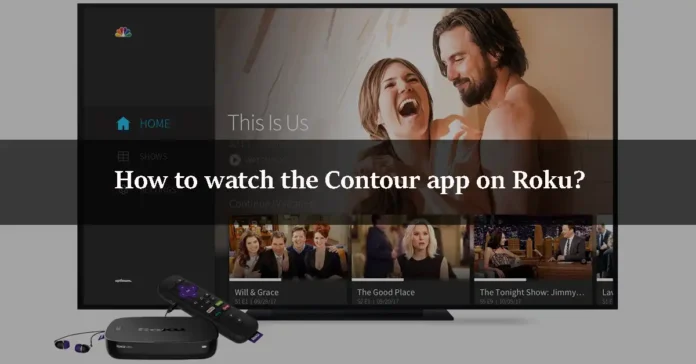If you want to watch live TV shows, movies, and news, then you can use the Contour app. If you have the Roku device, then you can watch the Contour app on Roku. In this article, we will show you how you can watch the Cox Contour app on Roku. So let’s jump right into it.
What is Roku?
Roku is a digital media player manufactured by an American company named Roku. It allows you to watch paid and free content from the Internet like Netflix, Amazon, YouTube, and other streaming services on your Television. The best thing about Roku is that it provides free streaming. There is no monthly fee for watching free channels by using a Roku device. You have to pay for Netflix, amazon prime video, and Disney, but Roku gives you a free way to stream media. You can install the apps that are available on the Roku Store. It is easy if the app is available on Roku Channel Store, but if the app is not available on Roku Store, then you have to do a little complicated stuff. Luckily, Plex is already available on the Roku app store. We will show you how to download and install it from there.
What is the Cox Contour app?
Cox Contour is a streaming service that lets you watch live TV, shows, and movies. You can watch it anywhere and anytime. You do not just get to watch live TV, you can also watch thousands of on-demand videos on this app. It lets you download a video and watch it offline. It also lets you customize guides by filtering them based on kids, sports, and movies. If you have kids, you can use its parental control feature to know what your kids are watching. Roku device does not support the Cox Contour app, so you have to use the screen mirroring feature to watch it.
How to watch Contour on Roku using an Android device?
Step 1
First of all, plug in your Roku device to your TV and make sure that your Android phone is connected to the same WiFi as your Roku device.
Step 2
Open the Settings option on your Roku device.
Step 3
Find the Screen mirroring option and click on Always allow in the Screen Mirroring mode.
Step 4
Open the Contour app on your Android smartphone.
Step 5
Click on the Connection and Sharing option in the Settings menu.
Step 6
Now, click on the Cast option on the next page.
Step 7
Enable the Cast feature from there.
Step 8
Choose your Roku device name from the list of available devices displayed on the screen.
Step 9
Now, just open the Contour app on your Android phone and play whatever you want. Its screen will be mirrored on your Roku-connected TV.
How to watch the Cox Contour app on Roku from PC?
Step 1
First of all, plug in your Roku device to the HDMI port of your TV and connect the Roku device to the same WiFi connection as your PC.
Step 2
Enable the Screen Mirroring feature on your Roku device just as you did in the previous section.
Step 3
Open the Cox Contour app on your Windows PC browser.
Step 4
Now, sign in to your Cox Contour account and play whatever you want.
Step 5
Press the Windows + P keys on your PC keyboard.
Step 6
From the Project tab, select the Connect to a wireless display option.
Step 7
Select your Roku device from the list of all available devices in the Connect tab.
Step 8
Open the Cox Contour app and play media on your PC. It will be displayed on your Roku screen.
We hope that this article helped you in streaming the Cox Contour app on your Roku device. As for now, the Cox Contour app does not run on Roku devices. So we showed you the Mirroring method. We explained all the details that you need to know about this procedure. You can stream from your Android phone, as well as your PC. If you have any queries related to this topic, then you can ask us in the comment section. We would love to help you. You can also share your thoughts about this topic in the comment section.