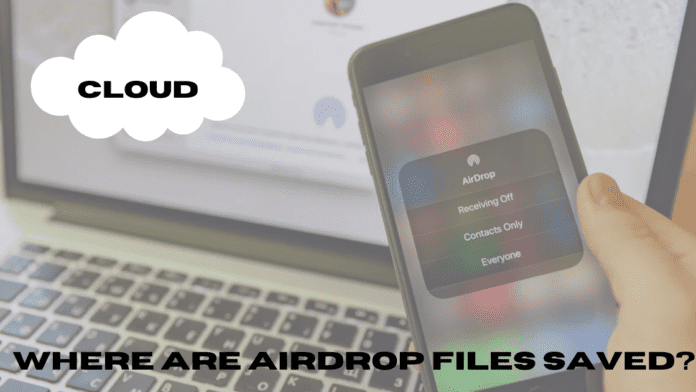In this article we will tell you about; Where Are Airdrop Files Saved? If you are an iOS device user, then you might have heard about “Airdrop”. If you do not know about Airdrop, then you will be wondering what Airdrop is? What are its uses? And many more questions. So this article will help you know all about Airdrop and things related to Airdrop that you have to know. So let’s first talk about Airdrop.
What is Airdrop?
Whenever we want to share something with another user, like a message or a file that can be a picture, a video or even a document, Emails and many other things, we use messaging or Email. You can send messages anywhere in the world using them. But if you want to transfer bigger files, then these functions do not work out that well. It is because they are not able to send stuff with speed.
So, Apple came up with the idea of “Airdrop”. Airdrop is a proprietary ad hoc service developed by Apple. It is used to send different files from one iOS device to another. Airdrop works on supported Macintosh computers and iOS devices. It sends and receives files wirelessly. Now Airdrop uses Bluetooth connection to find another device and pairs with it and uses point to point Wifi network to transfer files. It is such an amazing feature if you want to send and receive files quickly.
The neat encryption technology actually makes it a lot safer to send and receive information. You have to ask permission to send a file and if the other user accepts it, you can easily send files. Another good function of this feature is that you can make your appearance visible to only your contacts or to the public. In this way, sending and receiving files is a lot safer.
How does Airdrop work?
As said earlier in the upper section, Airdrop uses a Bluetooth connection for finding the other available devices and it requires a Wifi connection to send and receive. If you want to turn on your Airdrop settings, then follow the instructions given below.
Step 1
Go to the file that you want to send.
Step 2
Open the menu that lets you decide which medium you are going to use for sending a file.
Step 3
You can then tap on Airdrop (OS X for Mac) or you can tap on Airdrop (iOS for iPhone). The receiver should have his/her Airdrop turned “On” too.
Step 4
Then you will see the receiver on the display menu of Airdrop. If you can not find the other person’s device, then see if their device has Airdrop turned On or if their screen is powered On so that the device is discoverable.
Step 5
Send the file to the receiver. It will display a loading circle that will tell us that the file is about to send.
Step 6
The receiver should accept the message of receiving files for the transfer of files. Once you have done that, you will see that the files will start sending and the transfer will be completed in a very fast way.
Where are Airdrop files saved in Mac?
Airdrop received files are the easiest to be found on a Mac device. It is because all the files that you have received, end up in the “Downloads” folder. You can just go to the downloads folder and find all those files. You can then copy or move them to different places according to your choice.
If your Mac device is not showing on the other device, then see if Bluetooth is turned On. If you have limited
Airdrop to “Contacts Only”, then it may not find the Mac device if it is not in your contact list. So go to Airdrop settings from the sending device and turn it to “Everyone”, so that it will be easy finding the Mac device and sharing files will be a lot easier.
Where are Airdrop files saved on iPhones?
Sharing Airdrop files on iPhone is a little different from Mac devices. In iPhones, finding the shared files is not a very easy task. The easiest files to find are Pictures and Videos. They go straight to the “Photos” app and you can find them from there.
Now there is one thing to remember, Photos and videos that are shared on Airdrop will be placed according to the time they were taken, not according to the time when Airdrop shared them. So, if you share a picture that is a year old, it will not be saved in the Photos app in recent photos, but it will be organized according to the time it was taken. So you might have to dig in to find the shared picture or video. Do not get confused if you do not find the recently shared file. It will be in the Photos app but it will require a lot more digging.
You might be wondering where do the other Airdrop files that are not pictures and videos end up. Well finding these is a lot more confusing. For example: If you send a pdf file, then Airdrop will ask you to choose an application to run it, there may be several different apps that could run a pdf, so whichever option you choose, the file will end up in that application’s folder.
Conclusion
We hope you found this article informative and helpful. We showed you all about How Airdrops works on Mac and Where do the shared files go? If you still have any questions about this topic, then you can surely ask us, we would love to help you. If you want to know more about Airdrop, then you can go to Airdrop Help and support.