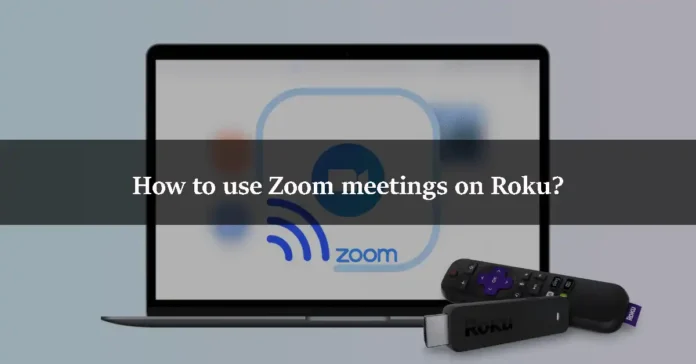If you want to display your Zoom meetings on a bigger screen, then you can use the assistance of the Roku device. If you do not know: How to use Zoom meetings on Roku, then this article is for you. In this article, we will show you how you can use a Roku device to mirror your Zoom meetings. So let’s jump right into this.
What is Roku?
Roku is a digital media player manufactured by an American company named Roku. It allows you to watch paid and free content from the Internet like Netflix, Amazon, YouTube, and other streaming services on your Television. The best thing about Roku is that it provides free streaming. There is no monthly fee for watching free channels by using a Roku device. You have to pay for Netflix, amazon prime video, and Disney, but Roku gives you a free way to stream media.
What is Zoom?
Zoom is an online meeting app that has gotten famous after the Corona pandemic. People were forced to stay at home during the pandemic. Children did not go to school. But everyone had to work, so Zoom was introduced for online meetings. You can use Zoom for online classes or even business meetings. It was one of the most successful apps during the pandemic. You can arrange a meeting on Zoom. You can speak, show your video, and chat on Zoom. In schools, the teacher becomes the host of the meeting and adds all the students. The same is in other fields.
You can watch your Zoom meeting on your phone or even laptop, but watching it on a big screen like TV is much more amazing. You can use a Roku device for this case. Let us show you the procedure of using Zoom meetings on Roku.
How to use cast Zoom on Roku?
First of all, let us inform you that the Zoom Meetings app is not officially available on the Roku Channel Store. There is only one way to watch Zoom meetings and it is the casting feature o Android or Windows devices. You have to enable the “Screen mirroring on the Roku” streaming device. Now, let’s talk about the step-by-step procedure.
Step 1
Open your Roku TV with the remote and go to the home screen. Open the Settings menu.
Step 2
Select the “Screen mirroring (beta)” menu under the System Settings.
Step 3
Tap on the Screen mirroring option to enable it.
Step 4
You can now watch Zoom meetings on a Roku-connected TV.
How to use Zoom on Roku using an Android phone?
Remember that your Android device and Roku must be connected to the same Wifi network to cast contents from an Android device.
Step 1
Open your mobile phone settings.
Step 2
Find the cast menu option. You can also search it on the search bar.
Step 3
Select your Roku device.
Step 4
Allow permission to mirror the Android device screen on your Roku TV.
Step 5
After that, open your Zoom app on your phone and log in to your account if you have not.
Step 6
Select the “New meeting” option and invite some members to your meeting.
Step 7
You will see that your Zoom meeting will be displayed on your Roku-connected TV screen.
How to use Zoom on Roku using a Windows PC?
Let us inform you that this method is not applicable to Windows 7. Your Windows PC has to be on the same Wifi network as Roku is.
Step 1
Press the “Windows + P” key on your keyboard again and again on your PC.
Step 2
Select the “Connect to a wire display” option.
Step 3
Your device will start searching for nearby available devices on the same network.
Step 4
Windows screen will start mirroring on TV once you accept permission on your Roku device.
Step 5
Open the Zoom app on your Pc. You can either use the app if you have installed it, but if you do not have a Zoom app installed on your PC, then you can use the web version. You can use Google Chrome to open this version.
Step 6
Now, sign in to your account and start a new meeting. Invite members to your meeting. Your meeting will be displayed on your TV.
We hope this article helped you in using Zoom meetings on Roku. We showed you how to do that on a PC as well as an Android device. We showed a step-by-step and detailed explanation of this topic. If you want to share something about this topic, then you can let us know by using our comment section. if you still have any queries left, then you can ask this in the comment section too. We would love to help you.