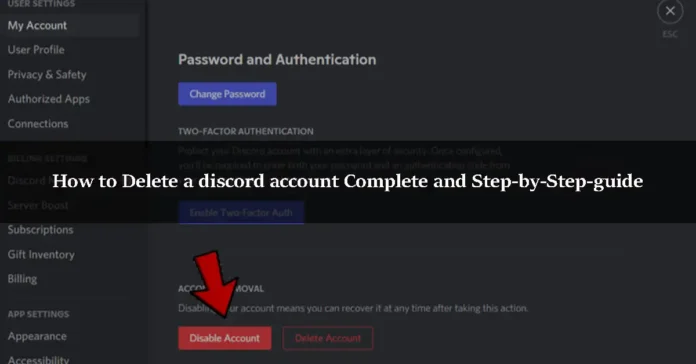Why discord is popular?
When it comes to messaging apps, Discord is a popular choice since it allows users to connect via text, audio, and video. It’s also a great way to remain in touch with people in your social networks and online groups. There are far too many gamers using this site. However, currently, this platform is used by creators of all stripes to interact with their audiences and build communities of their own.
Delete a Discord account by following the instructions provided if you’re serious about it. We’re reminding you since canceling a Discord account is irreversible; you’ll never be able to recover it. Only 2 minutes are required for the deletion procedure. Take a look at the listed instructions and do as instructed.
Difference between Disabling and Deleting
Disabling your Discord account is similar to temporarily suspending it. All of your personal information, including conversations, servers, and archives, will be kept secure. While you won’t receive any Discord alerts for that account, any new friend requests will be ready for you when you return. If you don’t plan on using Discord for a time or just want to take a break, you should disable your account.
When you remove your Discord account, what happens next? When you remove your Discord account, all of your data is deleted as well. Your conversations and emails will be deleted, and you’ll be kicked from any servers you’ve joined. Your name will also be changed to Deleted User, and this is how others will see your profile.
How to delete a discord account [Step-by-step guide]
Discord’s app gives you the option to remove or disable your account, similar to Facebook’s. For those who wish to cancel their Discord account, they will no longer be able to use it; however, for those who want to temporarily disable it, they may leave Discord at any time and return anytime they want.
-
Deleting your discord account permanently
Step 1
To begin, open the Discord app on your phone or computer and log in using your existing account information.
Step 2
Go to your User Settings, which is represented by the COG icon, and click on the “My Account” page.
Step 3
Then choose Edit Account from the drop-down menu, and you’ll notice an option to delete your account at the very bottom of the window.
Step 4
To permanently delete your account, simply click the button.
-
Deleting your Discord account on PC
Step 1
Start by opening Discord on your phone’s display screen and then logging in with your identical Discord login credentials.
Step 2
Click on the “My Account” page after you’ve successfully logged in at User Settings (looks like the COG icon).
Step 3
Choose Edit Account from the drop-down option that appears.
Step 4
At the bottom of the window, you’ll see an option to disable your account (coincidentally located to the right of Delete Account). Discord account deletion is as simple as clicking a button.
-
Deleting your Discord account using a smartphone
Step 1
To use Discord on your smartphone, go to the Discord app and enter your username and password.
Step 2
Go to your servers list on Discord once you log in. To see a list of available servers, tap on the three white lines in the upper left corner of the screen.
Step 3
Enter User Settings by tapping on the COG symbol next to your profile name.
Step 4
Click on the three white dots in the upper-right corner of your screen to access Account.
You’ll also find options to Delete Account or Disable Account in this section. You will be directed to a support page that describes how to go about doing this, similar to what you have previously read here, whenever one of these options is selected, although
The only way to disable or remove an account on a smartphone is to submit a support request. Mobile users can remove or disable their Discord accounts exclusively by using this method.
Conclusion
Finally, the purpose of this post is to assist anyone wondering how to remove your Discord accounts from their phone. As well as that, we discussed in this post how anyone may shut off their account. Thanks for reading and if you found it useful, please tell your friends about it. Thank you for sticking with us to the conclusion of our post.