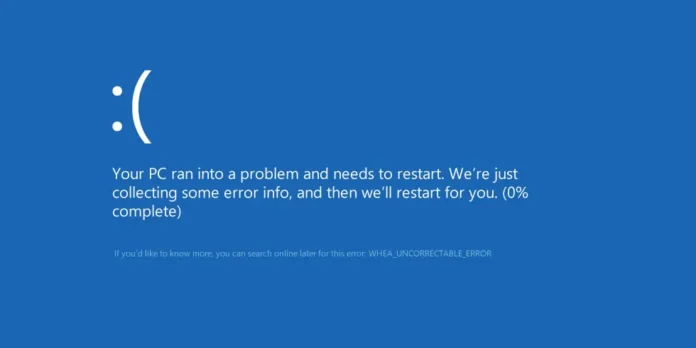In this article, we will tell you all about: What is WHEA_UNCORRECTABLE_ERROR?: Why does this error occur? And How can we resolve this issue? This article is loaded with all the information you need to know about WHEA_UNCORRECTABLE_ERROR. So, let’s first start to know about this error.
What is WHEA UNCORRECTABLE ERROR?
WHEA stands for “Windows Hardware Error Architecture“. It is an Operating system hardware error handling mechanism that was first introduced in the Windows Vista SP1 and Windows Server 2008 as a successor to Machine Check Architecture (MCA) on previous versions of windows. WHEA uncorrectable error mostly happens to Windows 8.1 and Windows 10. This error makes the Windows display a blue screen, which causes all the functioning of the system to stop and avoid the computer system to work properly. It is one of the most common blue screen errors. Basically, it shows a message that “Your PC ran into a problem and needs to restart.” On the bottom, the system displays the name of the error as “whea uncorrectable error”.
How does blue screen WHEA UNCORRECTABLE ERROR occur?
WHEA is a stop code that appears with a blue screen crash. It causes the system to stop working and display troubleshooting messages. This error usually occurs due to some hardware failure. The system tries to compile the error and if this does not work, then the system persists to restart and crash again. For example Defective memory, improperly seated CPU, failing hard drive and other hardware issues can result in WHEA UNCORRECTABLE ERROR.
In addition to hardware issues, software issues also result in this kind of error. Like missing windows updates, driver conflicts and other software related errors.
In some cases, overclocking can also be a cause of this error, as overclocking puts extra strain on your system’s CPU. Sometimes overheating can also result in blue screen crashes.
How to prevent stop code WHEA UNCORRECTABLE ERROR?
Whea_uncorrectable_error does not let you use your computer system properly as it stops everything. So it is very important that we eradicate this error. For this purpose, we have to do a lot of things, we have to take care of a lot of things. You can prevent the stop code WHEA_UNCORRECTABLE_ERROR by following the instructions given below:
Step 1
- You should >> update your drivers. Drivers play an essential and vital role in the working of an operating system, as you can know by the name “drivers”, their role is to drive all the devices in the system. Keeping the drivers up-to-date makes them faster, more secure and more reliable. So, if your drivers are up to date, then there is very little chance that you will get to see the WHEA_UNCORRECTABLE_ERROR. Although it is very difficult to know which driver is pending to be updated so we should always keep track of the drivers.
Step 2
2. Sometimes opening an app or website causes the system to crash, this happens due to overloading the CPU. In this type of situation, you can restore the system by >>System restore. If you are unable to track the cause of the crash, then system restore might help, as it behaves as a utility that undoes anything done in a certain previous time.
Step 3
3. Windows Updates always arrive after a certain time to improve the working of the system, But sometimes if you do not update your system, then it might start creating errors in your system and result in WHEA ERROR So, it is very important and helpful to update windows regularly. It is efficient to turn on “Auto updates” as it updates all apps by itself. If you can not turn on Auto updates, then you should type “updates” in the taskbar and manually update the windows.
Step 4
4. Sometimes physical components of the hardware get dirty or defective. So you should always keep an eye on your hardware components, for example, look at the cooling system of the system to make sure it is not hooked or in a bad condition, make sure all the wires are connected properly and CPU components do not get loose, Also make sure ram is at its reserved place.
Step 5
5. Hard drive issues can also cause blue screen error, so you should make sure your drive is working properly. Error checking utility works to track down the errors and show it to the user, it works like chkdsk command but it has a graphical interface so if there is any problem with the hard drive, then this might help.
Step 6
6. You can also disable >>Overclocking in BIOS or UEFI. To do that, go to >> Settings, then navigate to >> Update and security and then go to >> recovery >> advanced setup >> Restart now. In the restart process, you will click on >> troubleshoot and then on >> Advanced options >> UEFI firmware settings. Navigate to the overclocking section and disable overclocking. Your system will restart automatically and changes will be saved.
Step 7
7. If all of these processes do not work, then you will have to reset windows, resetting windows will delete all your stuff in the window and it will wipe out the WHEA_UNCORRECTABLE_ERROR. We hope you find a solution so you do not have to come at this point, but if things, unfortunately, do not work out, we will have to reset the windows.
So guys that were it. I hope you got everything there is to know about WHEA_UNCORRECTABLE_ERROR. Still, if you got any queries feel free to ask in the comment box. We will love to see your feedback and if you find this article informative please give it a thumbs up.