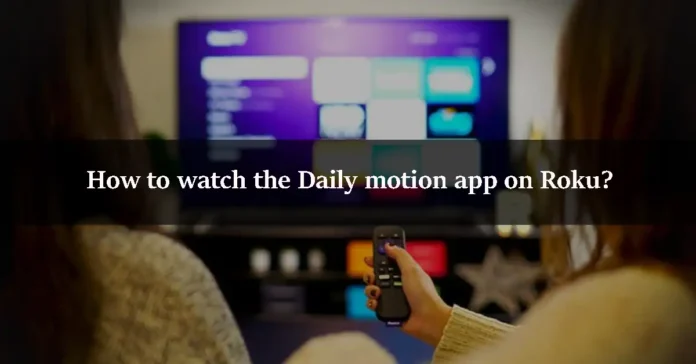Roku lets you stream different kinds of media on it. You can use a lot of apps and stream them on Roku. If you have the Daily motion app, then you can also watch it on Roku. If you want to watch the Daily motion streams on Roku, then this article is for you. In this article, we will help you watch Daily motion on Roku. So let’s jump right into it.
What is Roku?
Roku is a digital media player manufactured by an American company named Roku. It allows you to watch paid and free content from the Internet like Netflix, Amazon, YouTube, and other streaming services on your Television. The best thing about Roku is that it provides free streaming. There is no monthly fee for watching free channels by using a Roku device. You have to pay for Netflix, amazon prime video, and Disney, but Roku gives you a free way to stream media. You can install the apps that are available on the Roku Store. It is easy if the app is available on Roku Channel Store, but if the app is not available on Roku Store, then you have to do a little complicated stuff. The Daily motion app is not available on the Roku official store. There is no official way to stream it on Roku. Let us show you how to watch Daily motion on Roku.
Mirroring
There is only one way to stream Daily motion on Roku. You can mirror your device’s screen on the Roku device to watch Daily motion. For this purpose, you have to turn on the screen mirroring option on Roku. Let us show you how to do that.
Step 1
Open the Roku app and go to the home screen.
Step 2
Find the Settings option and click on it.
Step 3
Select the System option.
Step 4
Find the Screen Mirroring option from the list and click on it.
Step 5
Select the Always Allow option to enable the mirror mode.
Now, you have to choose the device that you will use as a medium to watch Daily motion. We will show you how to watch Daily motion through your Android device, Windows PC, iPhone, and Mac. Let us show you the step-by-step guide to watch daily motion on these certain devices.
Using Android
Step 1
First of all, make sure that your Android device is connected to the same WiFi as your Roku device.
Step 2
Download the Dailymotion app on your Android device. You can find it on the Google Chrome browser.
Step 3
After that, go to the Settings option. Then, find the connected devices option and tap on it.
Step 4
Select the Connection Preferences option.
Step 5
Enable the cast option. You can also enable it by pulling down the notification panel and tapping on the Cast icon.
Step 6
You will see a three-dotted Menu icon on the top corner of the screen. Tap on it. There will be a box near the Enable Wireless Display option. Tap on it.
Step 7
The screen will display the number of available devices. Choose your Roku device from that list.
Step 8
Tap on the Start Now option on the warning that appears on the screen.
Step 9
The mobile screen will start showing on the TV screen. Open the Daily motion app and stream whatever you want. It will be mirrored on your TV.
Using Windows PC
Step 1
You will see the Notification icon on the bottom right corner of the screen. Click on it.
Step 2
Go to the Action Centre and click on the Connect option.
Step 3
Find your Roku device from the list of available devices.
Step 4
You will see that your desktop screen will start displaying on your TV. Now, open the Daily motion website on your browser. Use this link: Daily motion.
Step 5
Open any type of media, it will be mirrored on your TV screen.
Using iPhone
Step 1
Open your iPhone device and download the Daily motion app on it.
Step 2
Open the Control Centre from the Settings.
Step 3
Find the Screen Mirroring option and tap on it.
Step 4
Select your Roku device from the list of available devices.
Step 5
When the connection becomes successful, your iPhone device will start mirroring on your TV screen.
Step 6
Open the Daily motion app and watch any type of media. It will be mirrored on your TV screen.
Using the Mac device
Step 1
Click on the AirPlay icon that is available on the top of the menu bar.
Step 2
You will see a list of available devices on your screen. Find and select your Roku device from the list.
Step 3
When the connection will become successful, your mac will be mirrored to your Roku-connected screen.
Step 4
Now, open the Dailymotion website from this link: Daily motion.
Step 5
Watch anything you want on this website. It will be mirrored on your TV screen. Enjoy.
We hope this article helped you in watching the Daily motion app on your Roku-connected TV. As you know, Roku does not support the Daily motion app. You can not download it from the official Roku store. That is why you have to choose the only method of watching it on Roku TV, the Mirroring method. We have shown you all the explanations of this procedure. We have explained it on Android, and iPhone smartphones, and Windows, and Mac PCs. If you have any queries related to this topic, then you can ask us in the comment section. We would love to help you. You can also share your thoughts about this topic in the comment section.