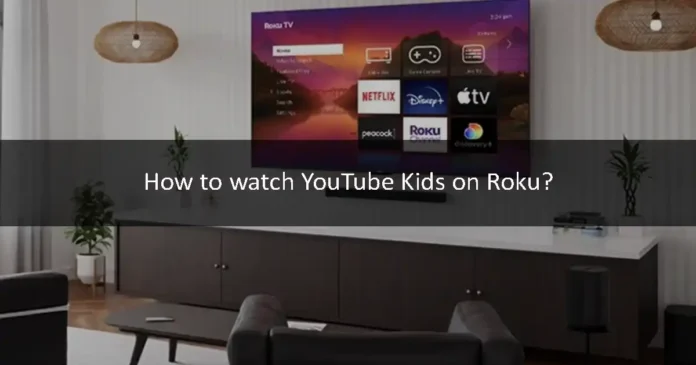YouTube Kids is the perfect platform for your kids. They can watch all the content on it as it is completely appropriate for them. If you want to watch YouTube Kids on your TV screen, then you can use the Roku streaming service. If you do not know how to watch YouTube Kids on Roku, then this article is for you. In this article, we will show you how you can stream YouTube Kids on the Roku app. So let’s jump right into it.
What is Roku?
Roku is a digital media player manufactured by an American company named Roku. It allows you to watch paid and free content from the Internet like Netflix, Amazon, YouTube, and other streaming services on your Television. The best thing about Roku is that it provides free streaming. There is no monthly fee for watching free channels by using a Roku device. You have to pay for Netflix, amazon prime video, and Disney, but Roku gives you a free way to stream media. You can install the apps that are available on the Roku Store. It is easy if the app is available on Roku Channel Store, but if the app is not available on Roku Store, then you have to do a little complicated stuff. YouTube Kids is not available on the Roku Store. So, you can not watch it directly on Roku. Let us show you what you should do in this case.
Allow Mirror share on Roku
You can watch YouTube Kids on Roku only by mirror sharing. So, you have to allow mirror sharing on the Roku app. Follow the instructions in the section below to allow mirror share on Roku.
Step 1
First of all, turn on your Roku device and go to the Settings option.
Step 2
Choose the Screen Mirroring option after going through the System Settings.
Step 3
Click on Always Allow on the screen mirroring mode.
Stream YouTube Kids using an Android phone
You can use your Android smartphone to stream YouTube Kids on Roku. Let us show you how to do it.
Step 1
First of all, install the YouTube Kids app from the Google Play Store.
Step 2
Open the app and set it up.
Step 3
After that, minimize it and go to your device settings. Make sure that your Roku device and Android smartphone are connected to the same internet connection.
Step 4
Find the Cast menu in the Settings option and select it.
Step 5
Your phone will start searching for available devices. Find your Roku device from the list of available devices and select it.
Step 6
After that, open YouTube Kids on your smartphone, and stream any video. It will be mirrored on the Roku-connected TV.
Stream YouTube Kids using iPhone
iPhones need a third-party app to mirror the screen. Let us show you how to stream YouTube Kids using an iPhone.
Step 1
Install the YouTube kids app from your Apple App Store.
Step 2
Make sure that your iPhone is connected to the same internet as your Roku device.
Step 3
Install the Mirror for Roku app on your iPhone and open it.
Step 4
It will ask for some permissions. Allow them. Your iPhone will start scanning nearby available devices.
Step 5
Select your Roku device from the list of available devices.
Step 6
Select the Start Mirroring option, and tap on the Start Broadcast to mirror the screen.
Step 7
Now, open the YouTube Kids app and play its content. It will be mirrored on your screen.
Stream YouTube Kids using Windows 10 PC
Step 1
First of all, go to the YouTube Kids website using this link: https://www.youtubekids.com/.
Step 2
Log in using your Google account.
Step 3
Press the Windows + P keys on your keyboard.
Step 4
You will see a Connect to a Wireless Display menu. Click on it.
Step 5
Select your Roku device from the list of available devices on your PC.
Step 6
Watch anything you want on the YouTube Kids website. It will be mirrored on Roku.
We hope this article helped you watch YouTube Kids on Roku. You can use an Android, iPhone, or Windows 10 PC to watch it on Roku. All of these devices require different processes to stream on Roku. We have explained all of these processes in this article. If you have any queries related to this topic, then you can ask us in the comment section. You can also share your thoughts in the comment section. Was this article helpful? Tell us in the comment section.