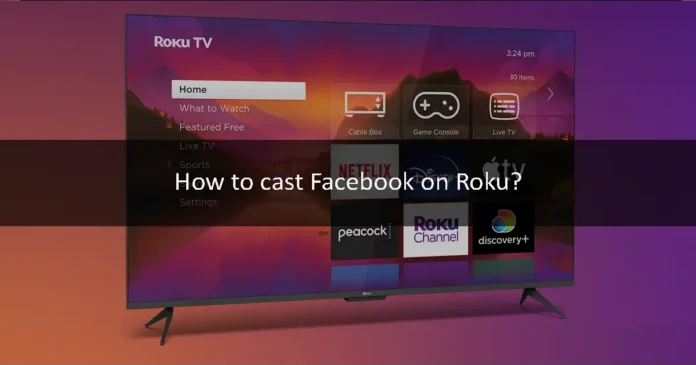Facebook is one of the most popular apps in the world. It contains tons of pictures and videos from all around the world. You can use it on your phones and computer systems. What if you could watch Facebook and use it on your TV? It would be cool to have it on the big screen. You can use the Roku app to use Facebook your TV. If you want to cast Facebook on your Roku TV, then this article is for you. In this article, we will help you use Facebook on Roku TV. So let’s jump right into this article.
What is Roku?
Roku is a media player service that was manufactured by the Roku company. It is one of the most popular streaming services in the world. You can stream your favorite TV shows, Live TV, sports, movies, and other media on Roku TV. It is completely free and it makes your ordinary TV, a Smart TV. Roku has an App Store that has a lot of streaming apps. You can download those apps for free from the Roku Store, but if the apps are not available on the store, then you can use third-party apps or the casting methods to stream them on Roku. Unfortunately, the Facebook app is not available on the Roku Store and you can not use a third-party app to stream it on Roku. So, we can only use one method to stream Facebook on Roku. The Casting method. You have to enable the Mirror mode to cast Facebook on Roku. Let us show you how to cast Facebook on Roku.
Enable Mirror mode on Roku
First of all, we have to enable the mirror mode on Roku that is disabled by default. You can cast Facebook on it after that. Follow the instructions in the section below to enable Mirror mode on Roku.
Step 1
Connect your Roku device to an HDMI port of your TV.
Step 2
Make sure that your smartphone and Roku device are connected to the same internet connection.
Step 3
Use the Roku remote to open the home screen. Use the home button for that.
Step 4
When you see the home screen, navigate to the Settings option.
Step 5
After that, click on the System option.
Step 6
Find the Screen mirroring (beta) option and click on it.
Step 7
Enable the Mirroring mode by clicking on Always Allow.
Step 8
Open the Casting option on your phone from the settings. It will start searching for nearby available devices.
Step 9
Click on the Roku device from the list of available devices.
Step 10
Now, your phone’s screen will mirror on the Roku TV. Download and install the Facebook app and log in to your Facebook account. Stream anything you want.
We hope that this article helped you cast Facebook on Roku. It is the only method to stream Facebook on Roku. You can also cast the screen of your computer system and stream Facebook on it. We explained all the little details of this topic. If you have any queries related to this topic, then you can ask us in the comment section. We would love to help you.